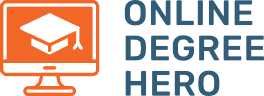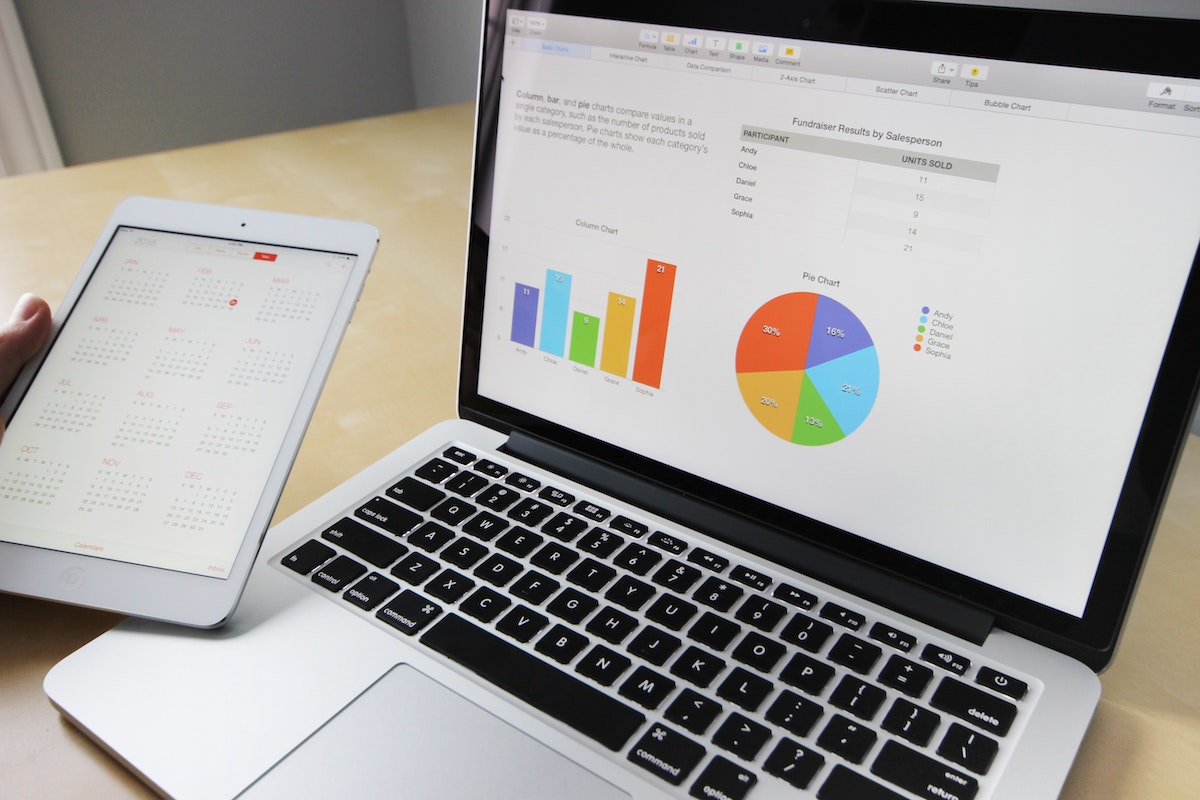
A Step-by-Step Guide to Creating a Pie Chart In PowerPoint
People often use charts in business to show the relationship of parts to a whole. Some of these types of charts include a bar chart, line chart, and pie chart. Pie charts are helpful to business owners for data representation. To learn how to create a pie chart in PowerPoint, read on.
We will focus on the steps to create a pie chart in PowerPoint, the uses of pie charts, and how to learn more about PowerPoint to help you represent data efficiently. At the end of this article, you should be able to create a basic pie chart in PowerPoint, avoid boring presentations, and make your presentation shine.
What Is a Pie Chart in PowerPoint?
A pie chart, also known as a circle chart, is a circular statistical visual aid divided into sections or “slices” to show numerical proportion. Each slice’s arc length, and thus its central angle and area in a pie chart, is proportionate to the quantity it represents. Professionals classify pie charts into 2D pie charts and 3D pie charts.
Pie charts are one of the most commonly used charts in the PowerPoint presentation software. People use pie charts in PowerPoint for presentations to depict percentage values and determine business growth.
Uses for a Pie Chart in PowerPoint
- Data representation. Pie charts are an excellent way to make a visual representation of large amounts of data. A slice of pie represents data as fractions of a whole and breaks down the whole data into percentage values. This representation of data makes complex data easier to understand.
- Compare areas of growth. Data scientists use pie charts to compare different areas of growth, such as sales, profit, and exposure. Data comparison provides an audience with immediate analysis of the information.
- Communication. A pie chart is an effective communication tool because it conveys information to people. Because of the pie chart’s simplicity and straightforwardness, even an uninformed audience will be able to understand information at a glance.
Creating a Pie Chart in PowerPoint: Step-by-Step
- Insert chart
- Select pie chart style
- Edit spreadsheet
- Edit chart
Steps to Create a Pie Chart in PowerPoint: In-Depth
1. Insert chart
When you launch PowerPoint and add a blank slide, you can insert a chart from scratch. To insert a chart, choose the exact chart type you wish to add to your slide by clicking the Insert tab, then Chart, then Pie, and selecting the type from the list of options. PowerPoint will display the default chart appearance.
2. Select pie chart style
There are several pie chart variations in different shapes and sizes. Flat pie shapes, 3D pie shapes, and pie charts with exploded portions are all designs of pie charts. Once you’ve chosen your pie chart option from the list of selections, click OK.
3. Edit spreadsheet
After selecting a pie chart on a PowerPoint slide layout, the basic chart shows on the slide, and the chart data appears in a worksheet window. Replace the data values with your data in the worksheet window that is displayed. Close the spreadsheet after you have input your data to see the changes in the pie chart.
4. Edit chart
The next step is to edit your pie chart type. You can adjust a chart element or chart style and apply chart filters by using the icons next to the chart. Ensure that the chart settings, chart colors, background color, and finishing touches are customized according to your preferences.
How to Learn More About PowerPoint
- Books. You can learn a lot about PowerPoint from reading PowerPoint books that cover both basic and advanced techniques. These books will give you an in-depth knowledge of PowerPoint and how you can use it effectively.
- Online classes: There is a wide variety of online classes that offer courses on PowerPoint. You can find free PowerPoint online courses on platforms such as Alison, LinkedIn, or Udemy. These PowerPoint courses are self-paced and you can enroll at any time.
- Videos and tutorials: You can learn more about PowerPoint from tutors who upload videos to YouTube. GCF Global offers a free PowerPoint tutorial that will help you learn how to modify a basic chart, add clip art and pictures, and create an extraordinary presentation.
How to Create a Pie Chart in PowerPoint FAQ
How is a pie chart different from a bar graph?
Pie charts employ a circular structure with chart slices of varying sizes to show how much each category represents overall. On the other hand, bar graphs provide absolute numbers or proportions for each of the categories using a series of rectangular bars.
Is it easy to learn PowerPoint?
Yes, learning how to launch PowerPoint, add slides, and create material is quite simple. PowerPoint is far easier to use than many other applications when you need to prepare a simple presentation.
How long does it take to learn the basics of PowerPoint?
If you are new to PowerPoint, you can learn PowerPoint fundamentals in three to four hours. After that, you will have learned enough to make quality presentations.
Where do you use pie charts in real life?
Data scientists use pie charts in real life to represent a company’s sales over time when presenting data in reports. They present data in a straightforward and understandable manner. Another example is school administrations who use pie charts to demonstrate how much time they allot for each subject.